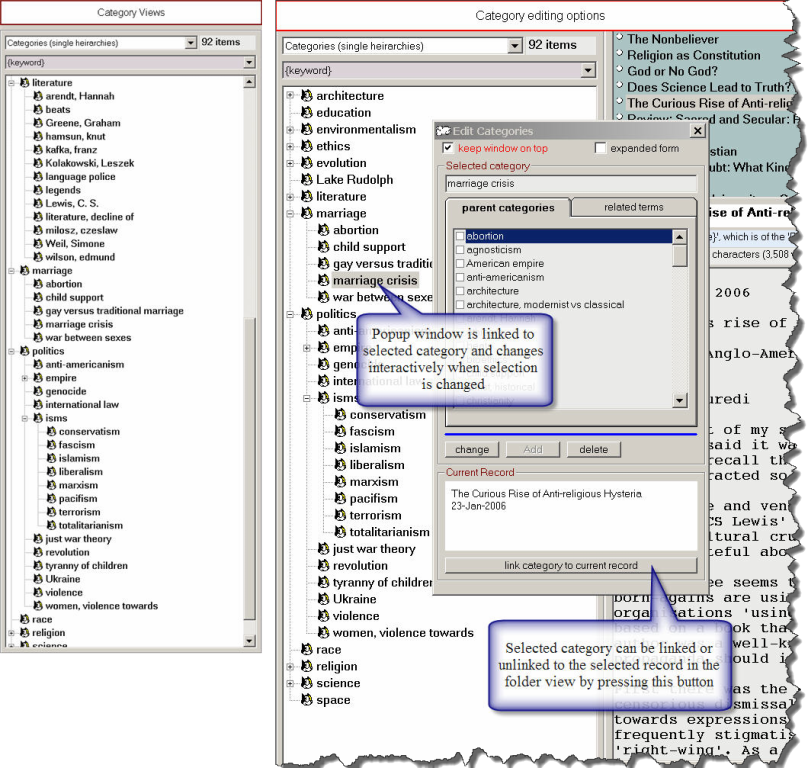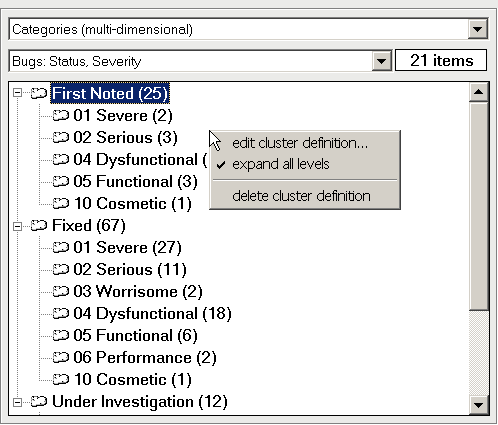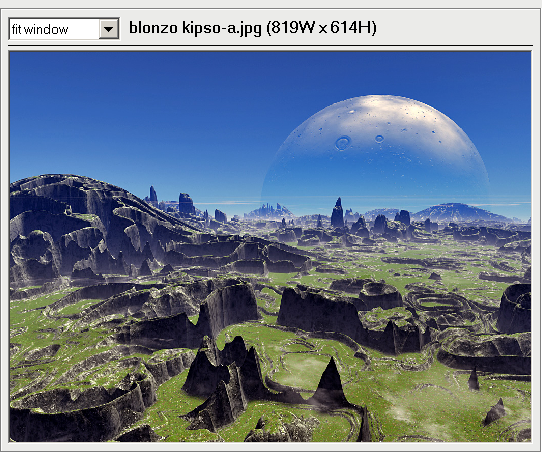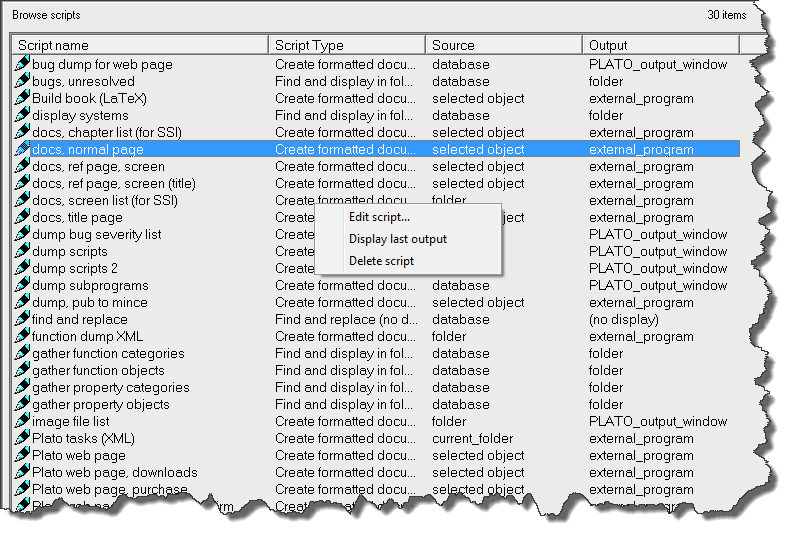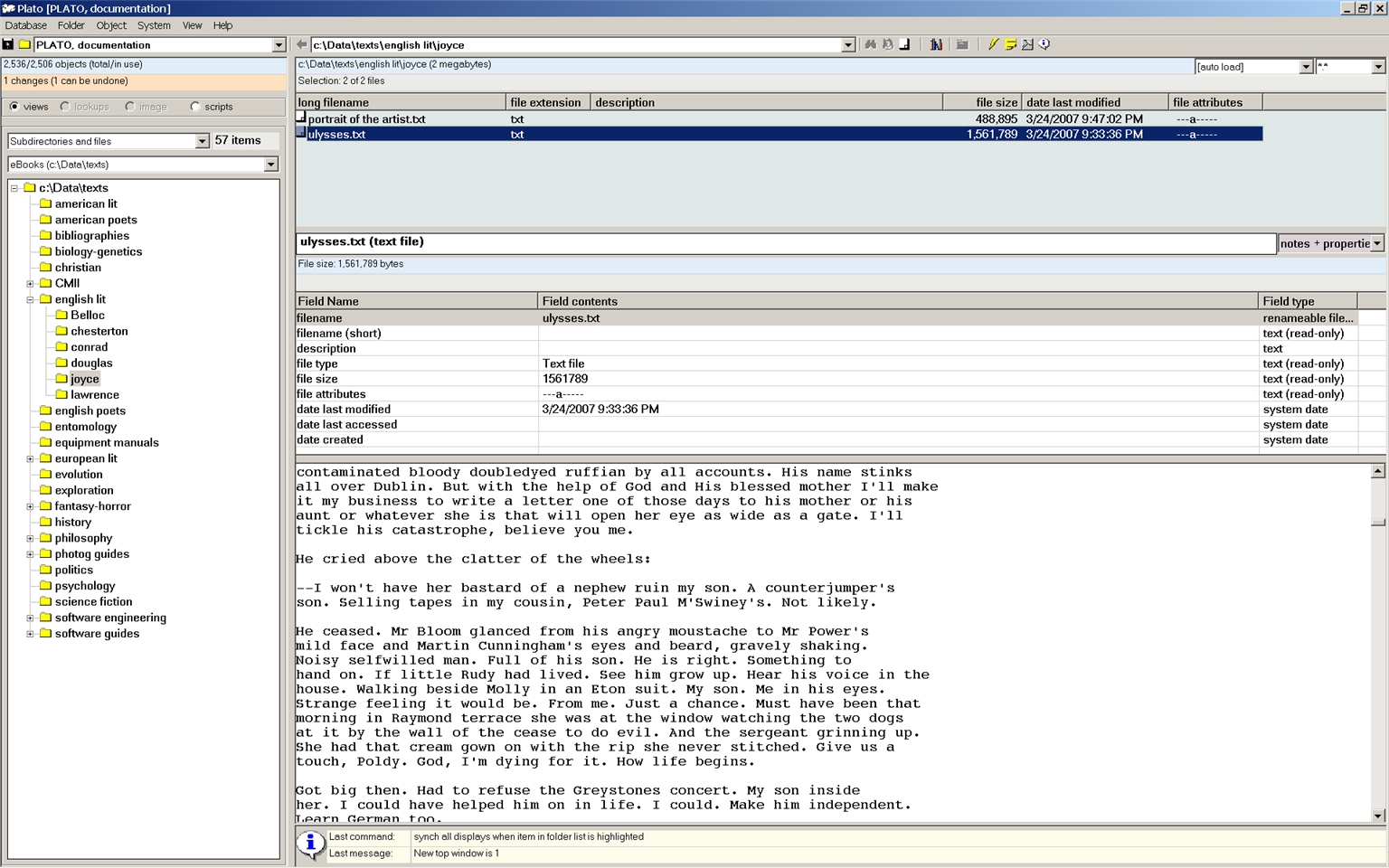|
|
|
| Folders and Views |
Views are the "portals" through which you may look at objects in a database. Views do not actually contain objects; they display objects within a certain defined frame of reference. An object can appear in any number of views, even though it only exists once in the database. Therefore, if an object is changed, the change will appear simultaneously in all the views in which it appears. Likewise if an object is deleted, it will disappear from all views. PLATO supports several types of views:- folders
- categories
- multi-dimensional categories
- cross-reference hierarchies
- file system
|
|
| Folders |

|
|
| Figure 1: Folder Views: Folders, Class Indexes, Scratch Folders |
|
- Folder views: Folders contain objects that are placed there explicitly by you. You may create objects in a folder, import them into a folder, or copy and move them from one folder to another. Objects within a folder or document may be sorted by field, or be arranged in some other order determined by you.
- Object class index views: Object class index views are populated automatically with all objects that belong to a specific object class. Index views are re-created each time they are requested (by double-clicking on the index entry in the view pane).
- Scratch view: Whenever you query the database (to perform a search, run a script, or request an index) Plato creates a 'scratch' folder to hold the results of the query. The scratch view is a list of all these scratch folders, which you may open by double clicking them. You can purge scratch folders at any time by selecting 'purge scratch' from the folder view menu. You can also tell Plato how to deal with scratch folders when the database is saved: always purge before saving, never purging before saving, or asking you whether to purge before saving. This setting is contained in the database properies dialog under 'file formats/backups'.
|
|
| Category Views |
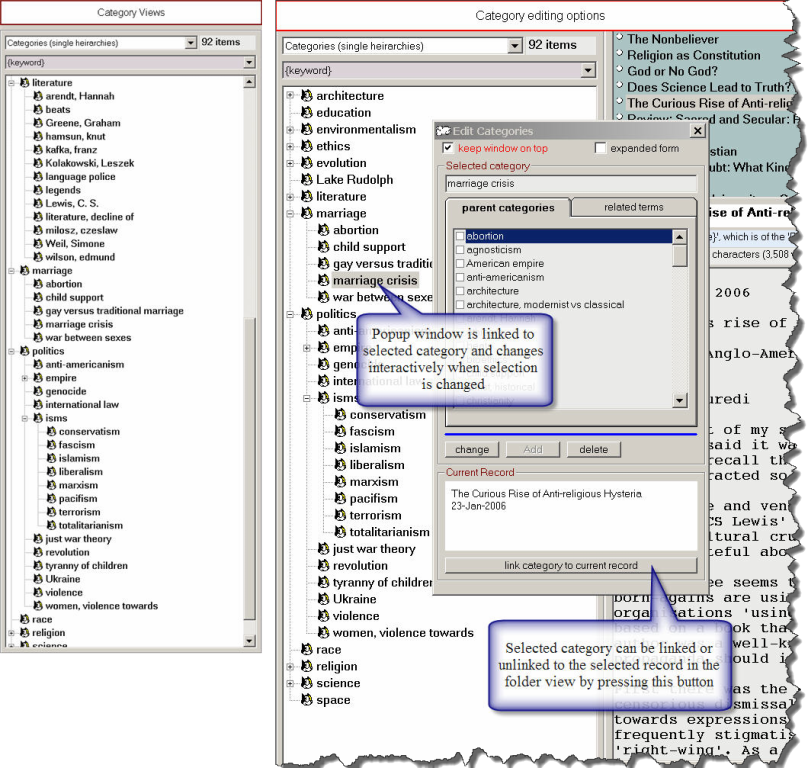
|
|
| Figure 2: Category Views |
|
Category views display any of the category families you create. Categories within a family are displayed as simple lists or hierarchies, depending on how you arrange them. Clicking on a category will display all items related to the category in a scratch folder. See 'categories' for more information.
|
|
| Multi-dimensional Category Views |
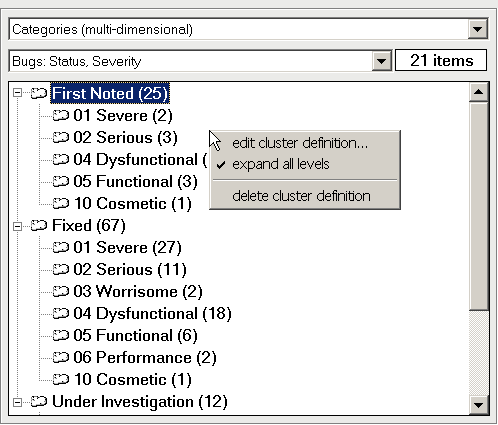
|
|
| Figure 3: Multi-dimensional Category View |
|
Multi-dimensional category views display the way objects may intersect with multiple categories. Figure 1 shows a two-dimensional example for bug tracking objects, where one dimension is the category 'bug severity' (severe, serious, worrisome, dysfunctional, etc.) and the second dimension is the category 'bug status' (fixed, resolved but not fixed, under investigation, etc.). The display shows the dimensions in the form of a hierarchy with the number of objects found at each node in parenthesis. Clicking on any node will display the objects at that node in a scratch folder.
|
|
| Graphics View |
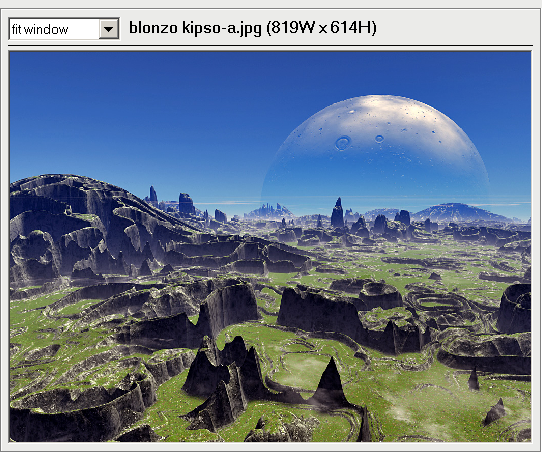
|
|
| Figure 4: Graphics File View |
|
The graphics view allows the viewing of graphics files via image objects and graphics files accessed in the file management view. The graphics view is limited to the following formats:- Compressed graphics (JPG, GIF)
- Metafiles (WMF, EMF)
- Bitmaps (BMP)
- Icons (ICO)
Displayed graphics can be resized using the drop-down menu at the top left of the graphics view pane. Resize options are:- fit window
- actual size
- zoom (25% to 400% in increments of 25)
|
|
| Script Views |
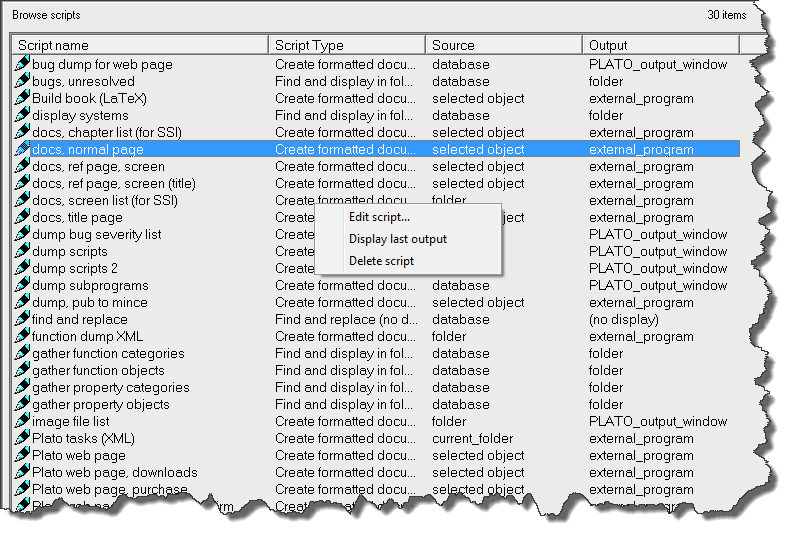
|
|
| Figure 5: Script List View |
|
Displays all the scripts in a database. This view displays four columns of information for better identification of scripts when the list gets large:- Script name This is the descriptive name of the script, which should give clear indication of its function. The script list is sorted on this column.
- Script type This displays the script type:
- Create formatted document
- Find and Display in Folder
- Find and Replace (no display)
- Source This displays the source of the script data:
- Database
- Selected Object
- Folder (a specified folder)
- Current Folder
- Output Displays the output of the script:
- Folder
- Plato output window
- External program
- No display
By using the pop-up menu (right-click on the script view pane) you may:- Edit the script Loads the selected script into the script editor where it may be edited or cloned.
- Display last output Displays the last output of the script showing all markup in the Plato output window.
- Delete Deletes the script from the database.
|
|
| File System Views |
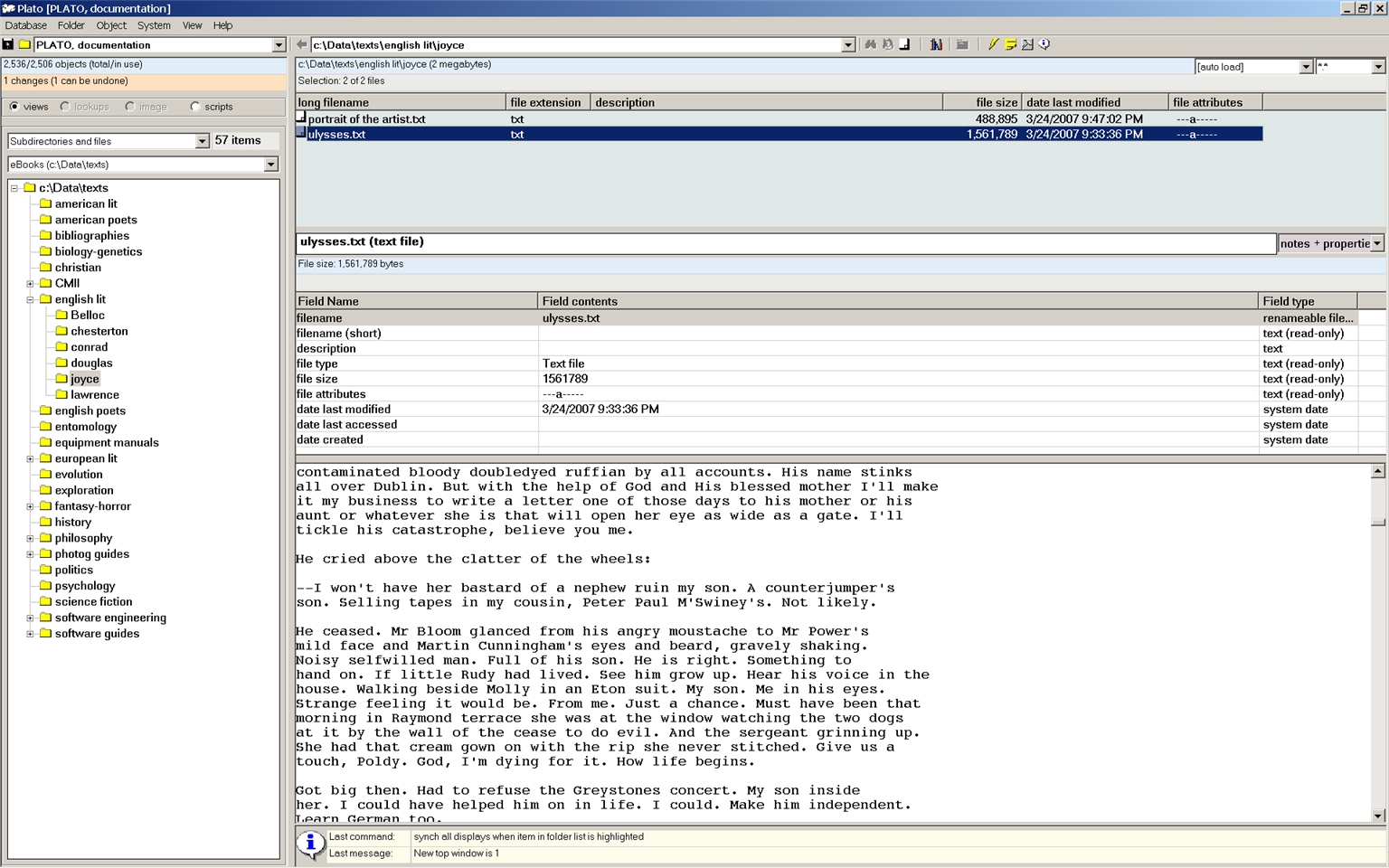
|
|
| Figure 6: File Management View |
|
File system views provide a window to the operating system to facilitate getting information from files into Plato. In the file system view, the view pane is the subdirectory hierarchy, the folder pane is the file list for the selected folder, and the object data pane displays file metadata and file contents in the note pane (if the file content is text). Text files can be edited in the notes pane and files can be renamed from the properties pane. Graphic files can be displayed in the view pane as well.
|
|
|