| Setting Up | ||
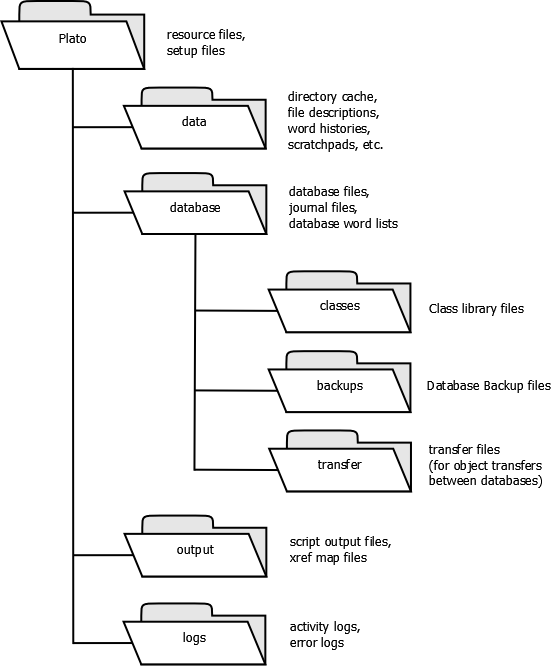
|
||
| Figure 2: | ||
| Setting Up Plato Plato installs automatically without fuss. Here are some of the details: When Plato is installed it will set up a directory hierarchy with which to store its working files. (You are free to set up your own directory structure later if you like.) Here is the Plato directory structure. The base directory must either be the application directory (the directory with the Plato.exe file in it) or the user's home directory. These will usually be: C:\Documents and Settings\[your name]Platoato v> The data directory will contain Plato configuration and other data files. these files will be: Post-Installation Set Up Since Plato works in concert with other applications on your computer, you will need to tell Plato the applications you want it to work with. This is a manual process and it will require that you find the application's executable files and register them with Plato. See 'Incorporting partner applications' for more information. Starting and Quitting Plato Starting Plato Click the Plato icon (a little cloud) from the desktop, task bar, or start menu; cover your ears and stand back. (You don't really need to cover your ears.) The Plato splash screen appears and displays its start-up chatter in a scrolling text box. The Plato console is launched (in a minimized state--it will appear on your Window's task bar) and then the last database you used is loaded and displayed. Quitting Plato Select 'exit' from the 'database' drop down menu to quit Plato. |
||